Have a Question?
Intake Dashboard
The Intake Dashboard allows individual users to have immediate and efficient access to their most used features. For example, with the “Intake Payment” dashboard, one can take multiple payments quickly through the Payment Tab. With the “Work Order” dashboard, one can review all existing work orders and create new ones. Finally, there is also a “Misc. Receipt” dashboard, with which one can review all miscellaneous receipts and create new ones. Note: User must have permission to edit roles to access the “Intake Dashboard.” The “Intake Dashboard will replace the default “Home Dashboard.”
Step by Step Guide to Setting Up Access to the Intake Dashboard:
Click on the “User Dropdown” menu icon:
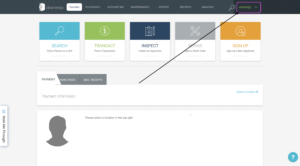
Click on the “Users” option from the dropdown. This will take you to the “Users” tab, which is accompanied by the “Role Management” and “My Profile” tabs:
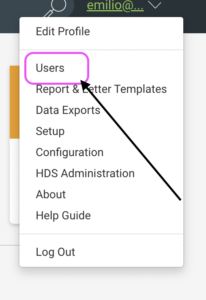
Click on the “Role Management” tab, then click on your account’s role. This will take you to the “Role Detail” page where you are able to manipulate the permissions your account does and does not have:
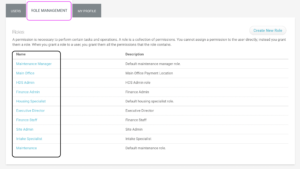
Once you are on the “Role Detail” page, click on the “Dashboards” link. This will take you to the Dashboards options page, where you are given the option to select which “Dashboards” you would like to appear on your page:
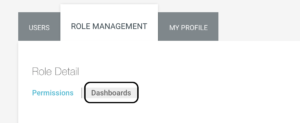
Once you are on the “Dashboards” link, Click and select the desired Dashboards you wish to have on this specific Role’s custom Intake Page:
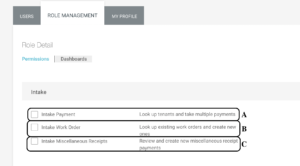
A. Intake Payment: Checking this box will give the user access to the Payment Tab on the Intake Dashboard.
B. Intake Work Order: Checking this box will give the user access to the Work Order Tab on the Intake Dashboard.
C. Intake Miscellaneous Receipts: Checking this box will give the user access to the Misc. Receipts Tab on the Intake Dashboard
Now, head to the HDS Doorways Dashboard. This can be accomplished by clicking on the “Doorways” logo at the top left of the screen. Note: This “Doorways” logo can be clicked on at any time in order to navigate to the home page.
![]()
If you see the picture below, then you have successfully added the “Intake Dashboard” to your account and you are ready to post payments, schedule work orders, or post misc. receipts with ease and convenience:
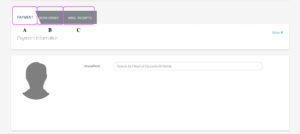
A. Payment Tab: On this tab, one can easily make multiple payments to a single household
B. Work Order Tab: On this tab, one can view all previous work orders and create new ones.
C. Misc. Receipts: On this tab, one can view all previous miscellaneous receipts and create new ones.
