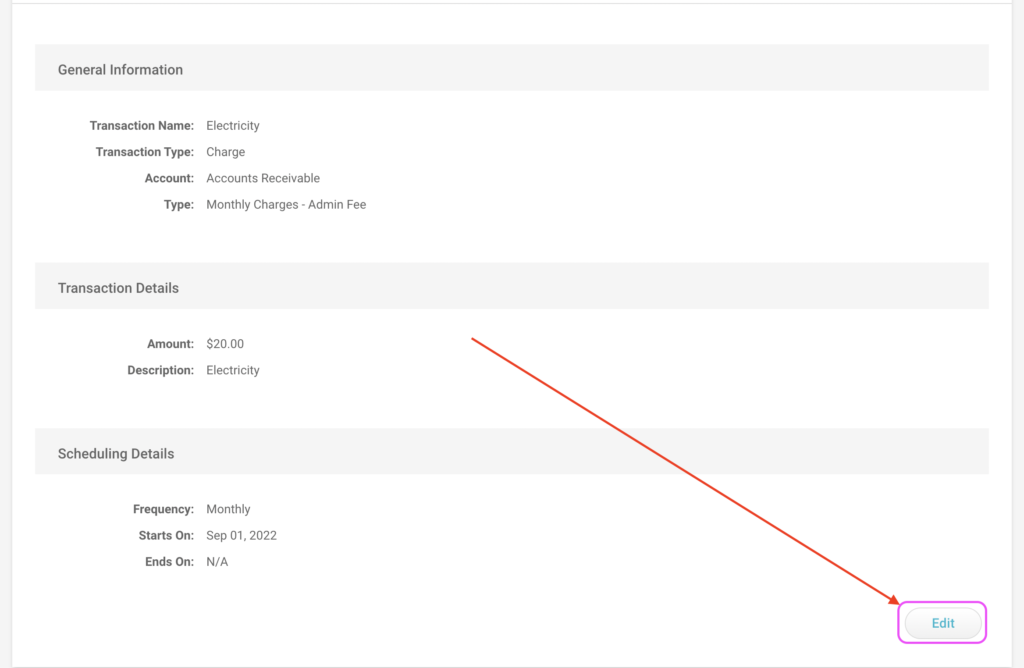Have a Question?
Recurring Transaction
Step-by-Step Guide to Setting Up a Recurring Transaction:
- Navigate to the household you wish to create a recurring transaction for.
- Click on the “Tracking” tab.
- Click the “Recurring Transactions” link.
- Click the “Set Up New Transaction” button.
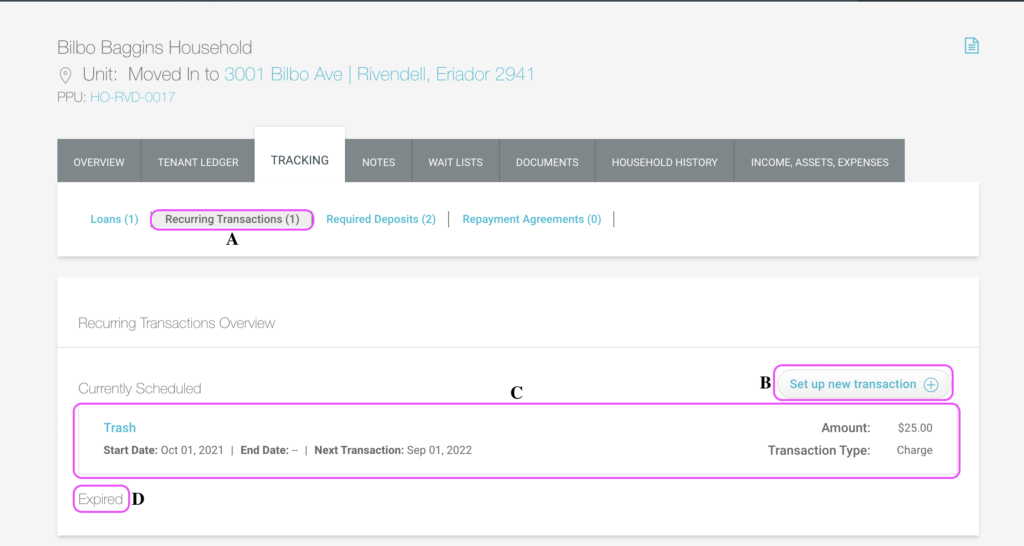
- Recurring Transactions Link: Click here from a household’s tracking tab to navigate to the Recurring Transactions Overview page.
- Set Up New Transaction Button: Click this button to open the New Recurring Transaction wizard.
- Currently Scheduled Transactions: Any transactions in this area are current and will continue to post at the set frequency until the due date if provided.
- Expired Transactions: Transactions that appear here have reached their stop date, and will no longer post at the set frequency.
- The “New Recurring Transaction” wizard will run where you will fill in all required fields:
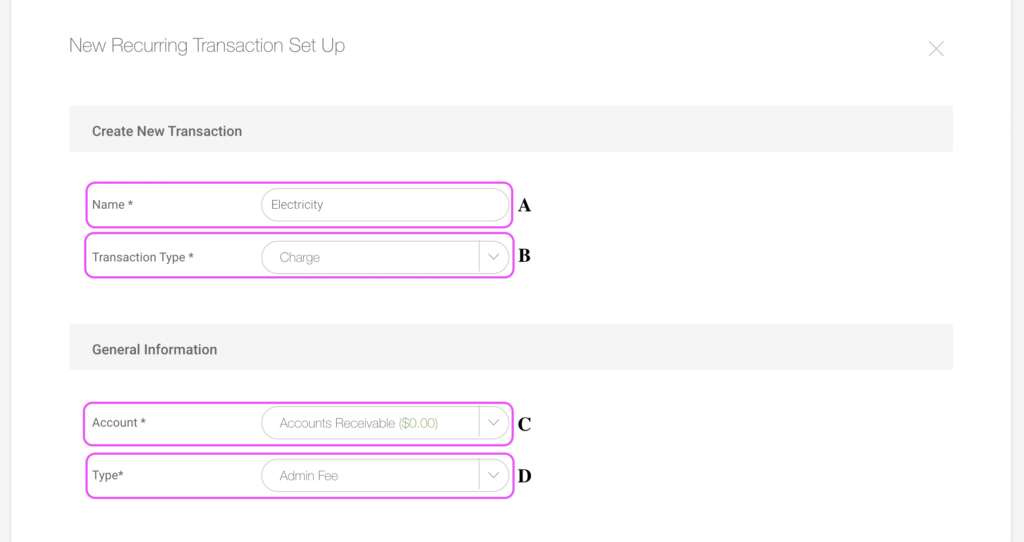
- Name: Enter a name for your recurring transaction.
- Transaction Type: Select whether the transaction will be a charge or an Adustment.
- Account: Select the account you want the recurring transaction to post to.
- Transaction Type: Choose the type of charge/adjustment to be posted. (i.e. rent charge, insurance charge, cash, check, etc).
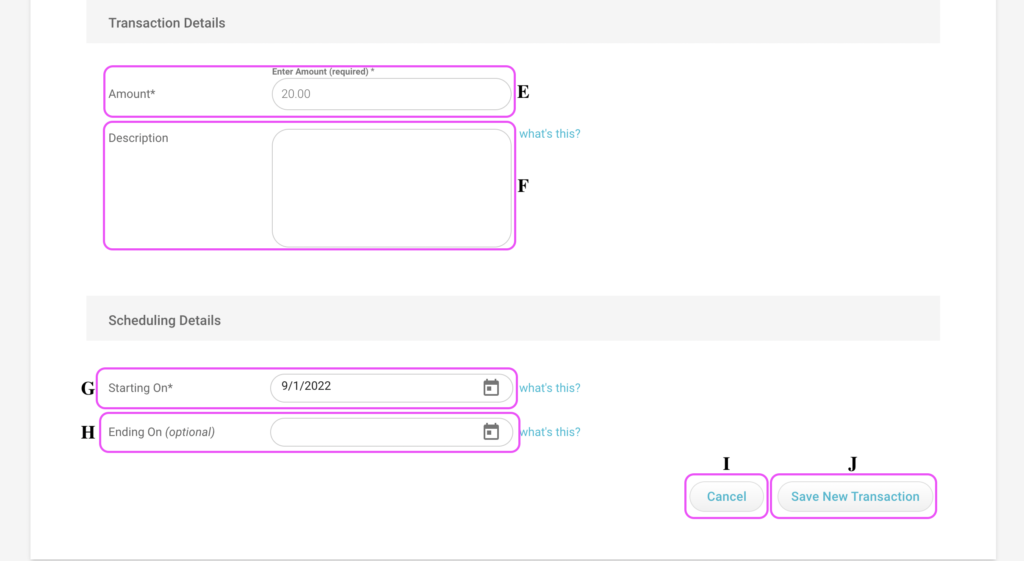
- Amount: Enter the dollar amount.
- Description (optional): Enter a description for the transaction. This is what will show in the “description” field of the transaction every time it posts.
- Select a start date for the recurring transaction. You can only select the 1st day of any month. If you select a date that is equal to “today”, the transaction will not post until the next frequency date, and you must enter the transaction manually for “today”.
- Ending on Date (optional): The “ending on” date is the date the transaction will stop running automatically. You do not have to set a stop date, if not the transaction will run at the set frequency perpetually.
- Cancel Button: Click this button to cancel the setup of the Recurring Transaction.
- Save New Transaction: Click this button to confirm the recurring transaction, and you will be redirected to the households Recurring Transactions list view. To edit a Recurring Transactions Details, click the link on the name of the transaction, then click edit (See photo below):