Have a Question?
Editing an Existing Household
Adding/Removing Households, Editing Profile, Adding Contact Information:
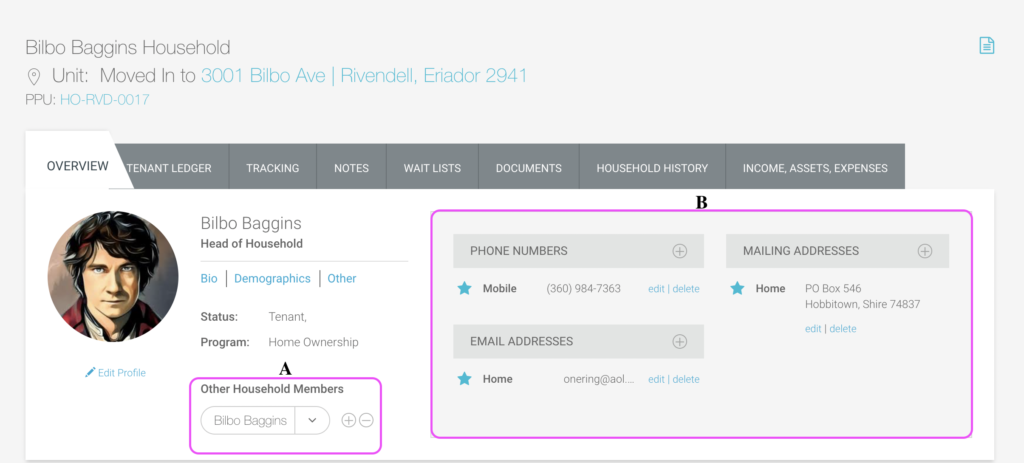
- Other Household Members.
- Household contact information (Phone, Email, Mailing)
Step-by-Step Guide to Adding a Member:
- On the selected family’s Household Overview page, click the “Add New Household Member” button:
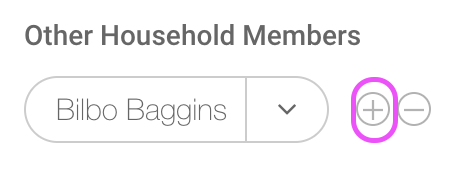
- Fill in the member’s First Name, Last Name, and SSN.
- Click “OK.”
- You will be returned to the Household Overview page, viewing the new family member’s profile.
- From here you can edit the new member’s information.
Removing A Household Member:
Step-by-Step Guide:
- On the selected family’s Household Overview page, click the “Remove Household Member” button.
- Click “Yes” to remove the household member permanently:
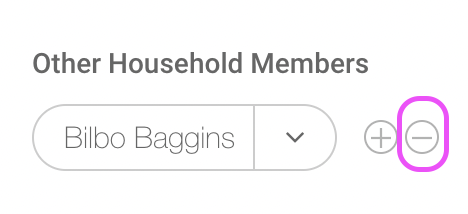
Editing Bio Information:
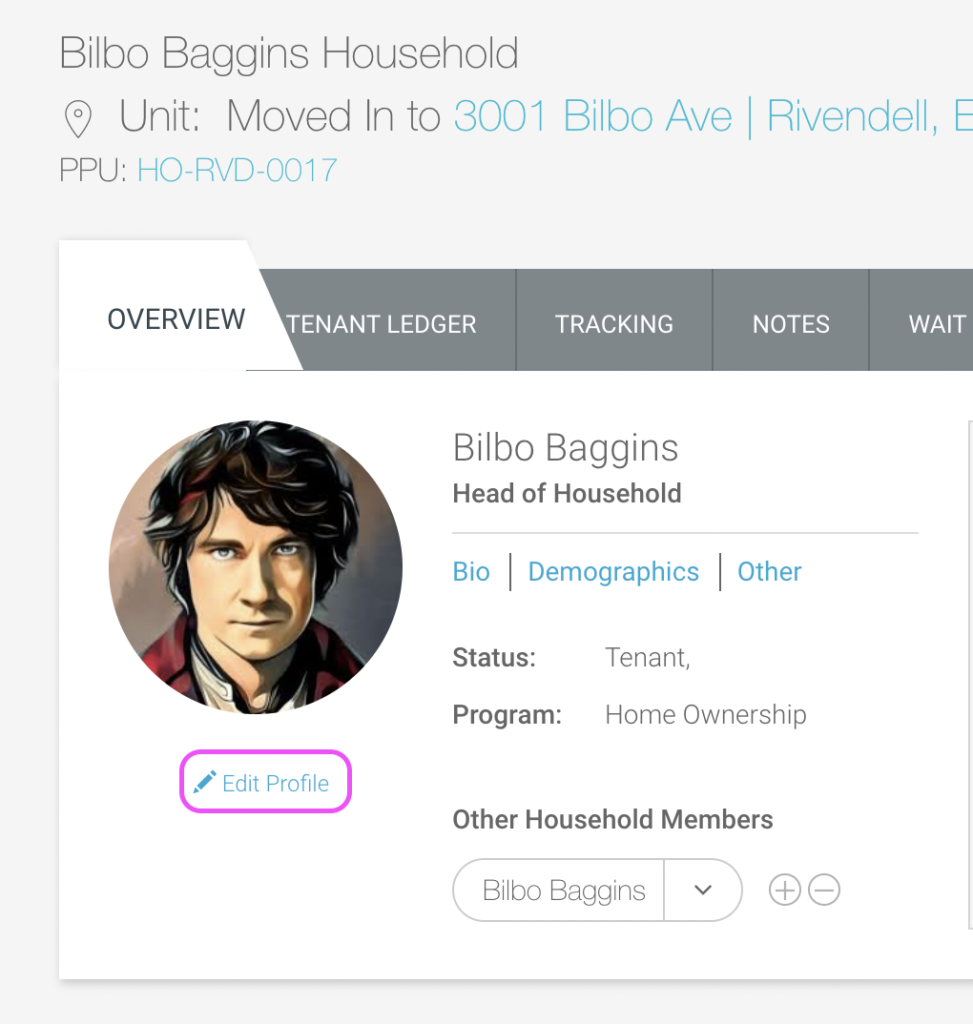
Step-by-Step Guide:
- On the Household Overview page, select “Edit Profile” for the individual you would like to edit profile information. This action brings up the Bio Information page.

- Fill out each field as appropriate.
Note: Be sure to fill out the Birthday field as this can affect the Rent Calculation. - To add/update the tenant’s profile image, click the “Update Profile Image” link.
- A pop-up will prompt you to locate the desired photo.
- To remove the tenant’s profile image, select “Delete Profile Image.”
- When finished, click “Save” and the tenant’s information will be updated in the household overview.
Add Contact Information:
Contact information is located on the right side of the bio information on the individual’s household page.
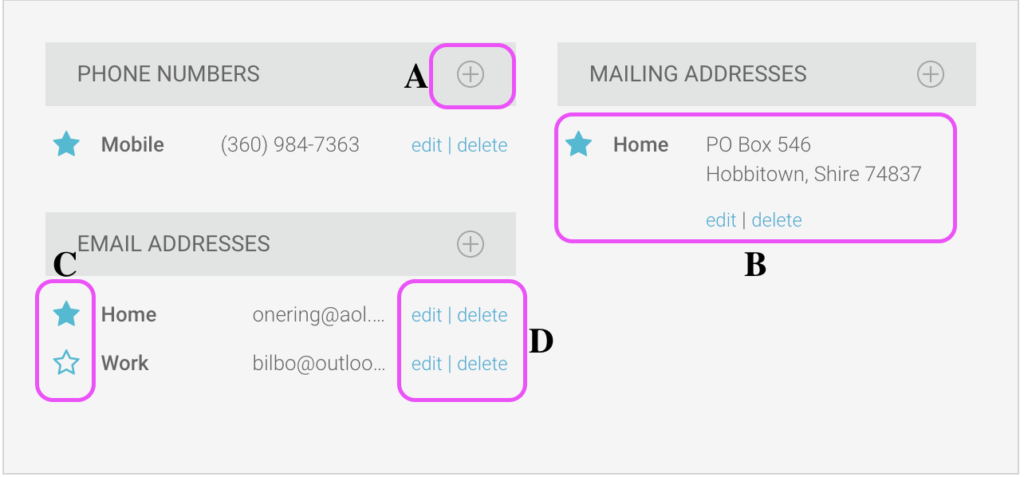
- Click the “+” button next to the area you wish to add new contact info to.
- Mailing address.
Note: When creating a new phone number or email address a drop-down menu will be available for you to choose the nature of the new contact information. - Ensure you “star” the primary contact piece if there is more than one listed in a section.
- Edit or Delete by selecting a link from this menu.
