Have a Question?
Utility Allowance Table Feature
Utility Allowances Table Feature
The Utility Allowances Feature enables Kanso users to set utility allowances for specific unit types within the housing authority program based on bedroom size ties to specific unit types. This feature also enables the user to add different effective dates for utility allowances within the same Unit Type. The utility allowance information will automatically be included in the rent calculations and the 50058 form.
To set the Utility Allowance to a Unit this can be done in the Program setup page. When selecting a Program, open the Monthly Charge Calculation information Dropdown and select “Utility Allowance” as the Rentcalc option, and make sure the option “Utility Allowance Calculation” option is selected.
A unit type must also be added to each unit within the Program selected to allow the Utility Allowance Feature to link the correct table to the program. The Utility allowances will not kick in until the effective date is reached.
The Utility Allowances feature can be found by navigating to the User dropdown> Setup> Utility Allowance. If there is no unit type created, the user will first have to create a unit type to allow the feature to open. Once a unit type is made the utility allowance table will become available.
Default Utility Allowance Table
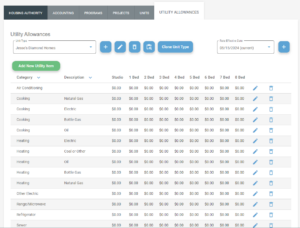
- Unit Type Dropdown- Multiple unit types can be created and exist, the Unit Type dropdown allows the user to select between existing unit types. Whichever unit type is selected, the related utility allowance table will show.
- “+”- enables the user to add a new Unit Type. The user will create a new Name and effective date for the new Unit type.
- Pencil Icon- Enables the user to edit the Unit Type Name.
- Trash Can Icon(Above table)- Enables the user to delete the Unit Type.
- Print icon- Allows the user to print the table.
- Clone Unit Type- allows the user to copy the Unit Type.
- Rate Effective Date Dropdown- Enables the user to select between different effective dates, if available.
- “+” to the right of the Effective Date Dropdown- Enables the user to add a new effective date.
- Add New Utility Item- Enables the user to add a new Utility Item to the existing Utility Allowance table.
Utility Allowance Table Items
The items listed on the table are all default items. The user can add, edit or delete any items that may be needed or not.
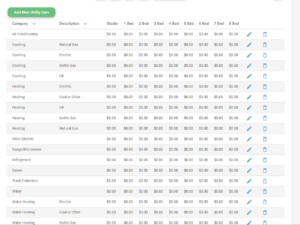
The items can be listed in alphabetical order from top to bottom or vice versa based on Category or Description.
Each item has an allowance value set per bedroom size. Bedroom sizes studio to 8 bedrooms are be set on this table.
To add values to each bedroom size, the user must select the “pencil” icon to edit the line item. Once selected each value can be set and the name and description can be changed.
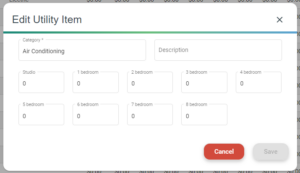
Once saved, as long as the effective date is active the utility allowances will kick in.
Selecting and Deselecting Individual Utility Allowance Items
Once the unit type is added to the unit and the desired Utility Allowance table is connected, you can now individually select or deselect any item within the Utility Allowance table. A new Utility Allowance pop up will be presented to the user.
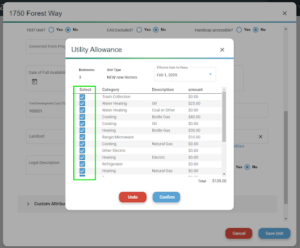
Using the checkboxes, you can select and customize what category fees you would like to apply to the individual unit.
When items are selected or excluded, the total will update live. Remember to “Confirm” your changes to save them.
Once set, if any edits need to be made, you can select the “Edit Applicable Utilities” link under the Unit Type dropdown.
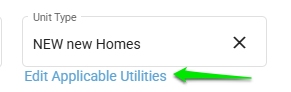
If, multiple effective dates are available, you can switch between them using the Effective Date dropdown in the top right corner.
Once your changes are made, be sure to save the unit.
