Have a Question?
Waiting List Details
The “Waiting List” tab houses an overview of the tenants/applicants’ status on their waiting lists.
“Waiting List Details” at a glance:
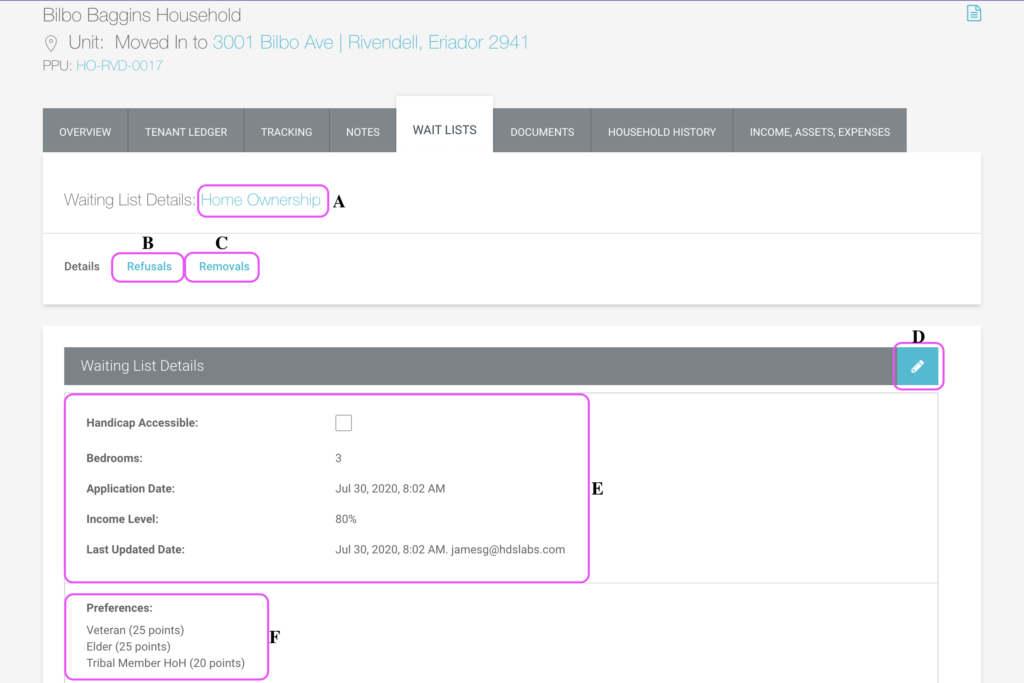
- Waiting List Name/Link: This reflects the name of the waiting list the household is ranked upon. Clicking the name will navigate to the specified Waiting List’s Overview page.
- Refusals: This link will navigate to the refusals section:
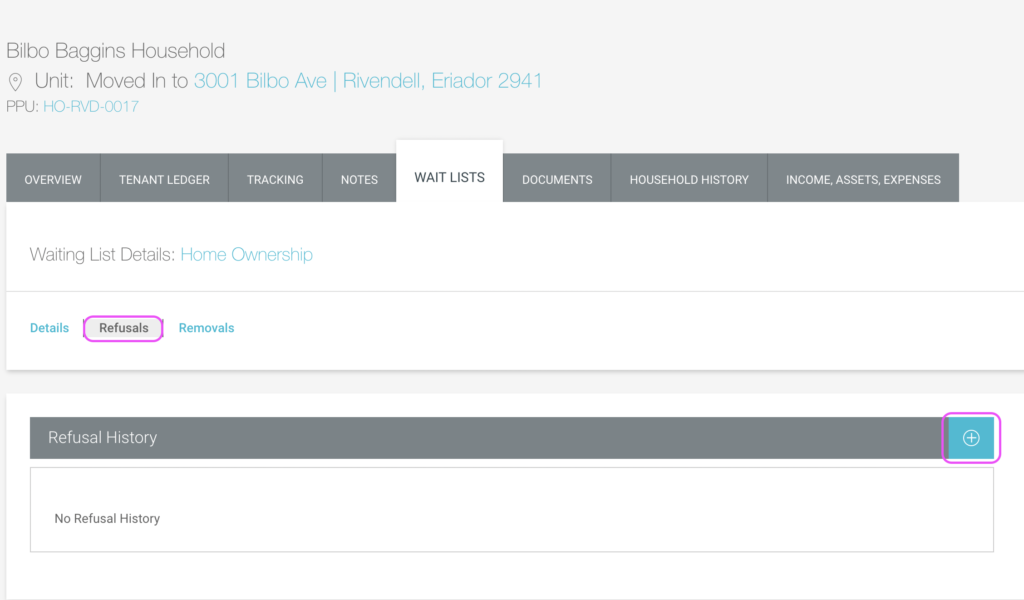
- To Perform a Waiting List Refusal:
- Click the Refusals link.
- Click the “+” icon.
- Enter a comment or reason for refusal.
- Click “Save”.
- The refusal has been saved, along with the user who performed the refusal, and the date. To make edits to the refusal comment and/or reason, click the pen icon.
- To Perform a Waiting List Refusal:
- Removals: This link will navigate to the removals section.
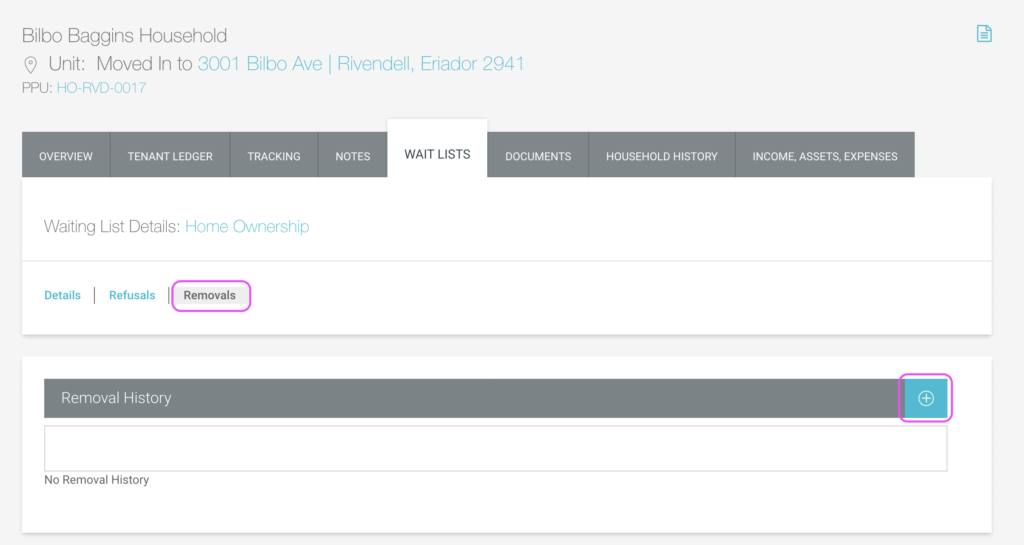
- To Perform a Waiting List Removal:
- Click the Removals Link.
- Click the “+” icon.
- Enter a comment or reason for removal.
- Click “Save”.
- The removal has been saved. The household will no longer appear on the specified waiting list.
- To Perform a Waiting List Removal:
- Edit: Click the pen/edit icon to edit the household details and/or preferences.
- Waiting List Details: Includes bedroom preferences, application date, rank, and income level (if income limits have been set).
- Preferences: Preferences work like points. The more the household has, the more preference points they have, and the higher they will be ranked and/or positioned within the waiting list.
- Add a Note: This edit/pen icon will launch the process of adding a new waiting list note.
